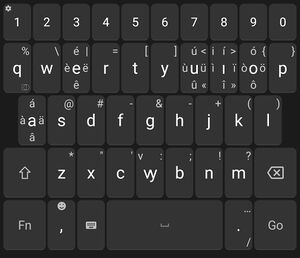Input methods: Difference between revisions
(Fix link format (got internal/external links messed up)) |
(tip) |
||
| Line 52: | Line 52: | ||
|{{key|<nowiki>}</nowiki>}} | |{{key|<nowiki>}</nowiki>}} | ||
|} | |} | ||
This layout is also compatible with Toaq Beta and Gamma, although some diacritics may be rather inconvenient to type. | ==== Tips ==== | ||
If you need to type a character whose key has been repurposed (such as the semicolon), use hold AltGr (Right alt) and press that key (e.g. {{Key|AltGr}} + {{Key|;}} for a semicolon, {{Key|AltGr}} + {{Key|W}} for "W", etc). This layout is also compatible with Toaq Beta and Gamma, although some diacritics may be rather inconvenient to type. | |||
On Windows (not sure about other platforms), if you would like to associate the keyboard with a different language, which may be useful if it automatically associated itself with Dutch for example, but you want it to show up under English, open the Keyman Configuration and under "Toaqzu (Hóegua)", select "Add/Remove language..." and choose the language you want. Don't forget to remove the original language as well. | |||
=== Compose key === | === Compose key === | ||
Revision as of 04:03, 18 December 2024
Toaq's Latin writing system features many letter with diacritics, which are tricky to type on a standard keyboard configured for English. Here are some solutions.
Desktop computers
Keyman
For Windows, Linux, and MacOS. Install Keyman and open it. Download ToaqLatin.kmp. In Keyman, click "Install keyboard..." (not "Download") and navigate to where you downloaded ToaqLatin.kmp then click "Install" on the popup window. If you are on Windows, you will be asked to authenticate ... twice (don't ask). From there, you can use the keyboard like you would any built-in layout. On Windows, you can quickly switch between layouts with Windows+Space.
Tips
If you need to type a character whose key has been repurposed (such as the semicolon), use hold AltGr (Right alt) and press that key (e.g. AltGr + ; for a semicolon, AltGr + W for "W", etc). This layout is also compatible with Toaq Beta and Gamma, although some diacritics may be rather inconvenient to type.
On Windows (not sure about other platforms), if you would like to associate the keyboard with a different language, which may be useful if it automatically associated itself with Dutch for example, but you want it to show up under English, open the Keyman Configuration and under "Toaqzu (Hóegua)", select "Add/Remove language..." and choose the language you want. Don't forget to remove the original language as well.
Compose key
You can set up a compose key on your computer, which will change the behavior of one of the keys on your keyboard to "compose" the next two keypresses into one character — for example CapsLock ' a becomes á. See Compose key for more information.
Kaı
This is a little tool originally by User:Lynn that runs in your browser here. You type something like Kiai ji kato/ da (alternatively, kato2) and it turns it into Kıaı jí káto da. (Wow! It knows jí is a pronoun and automatically adds ![]() .) The underdot ◌̣ is typed with a hyphen and Ꝡ with "V".
.) The underdot ◌̣ is typed with a hyphen and Ꝡ with "V".
vim
See Vim input.
AutoHotkey (Windows)
Only the first paragraph of the following script is strictly necessary. The rest are just useful shortcuts.
To use, install AutoHotkey, copy the script to a text editor and save it as toaq.ahk, then double-click the file you saved.
; Basic layout :?*:vy::ꝡ :?*:a2::á :?*:a3::ä :?*:a4::â :?*:e2::é :?*:e3::ë :?*:e4::ê :?*:ii::ı :?*:i1::ı :?*:i2::í :?*:i3::ï :?*:i4::î :?*:o2::ó :?*:o3::ö :?*:o4::ô :?*:u2::ú :?*:u3::ü :?*:u4::û :?*:!!::̣ :?*:<<::« :?*:>>::» :?*:.<::‹ :?*:.>::› ; Pronouns ::ji::jí ::suq::súq ::nhao::nháo ::umo::úmo ::ime::íme ::ama::áma ::suna::súna ::suho::súho ::nhana::nhána ::ho::hó ::maq::máq ::hoq::hóq ::ta::tá ::aq::áq ::cheq::chéq ::hoa::hóa ::ha::há ; Determiners ::sa::sá ::tu::tú ::tuq::túq ::sia::sía ::ni::ní ::baq::báq ::hi::hí ::hu::hú ::ke::ké ::ja::já ; Usually in T2 ::moq::móq ::hoi::hóı ; Always in T3 ::ju::jü ::la::lä ::na::nä ::kio::kïo ; vy-related shortcuts ::va::ꝡä ::ve::ꝡë ::vo::ꝡo
US, intl. with dead keys
If you are on Linux, there is a keyboard option called "US, intl. with dead keys". The way you enter diacritics is the same as the compose key one. Unfortunately, Ꝡ is not on the layout.
XKB
Note that this requires editing a few other files, so remember to make backups of files you change. Follow the format in the files in /usr/share/X11/xkb/rules/: base.lst, base.xml, evdev.lst, evdev.xml.
This layout, for QWERTY keyboards, also has diacritics for Gamma and Beta.
default partial alphanumeric_keys modifier_keys
xkb_symbols "basic" {
name[Group1]= "Toaqzu (Hóegua)";
key <TLDE> { [ grave, asciitilde ] };
key <AE01> { [ 1, exclam ] };
key <AE02> { [ 2, at ] };
key <AE03> { [ 3, numbersign ] };
key <AE04> { [ 4, dollar ] };
key <AE05> { [ 5, percent ] };
key <AE06> { [ 6, asciicircum ] };
key <AE07> { [ 7, ampersand ] };
key <AE08> { [ 8, asterisk ] };
key <AE09> { [ 9, parenleft ] };
key <AE10> { [ 0, parenright ] };
key <AE11> { [ minus, underscore, endash, emdash ] };
key <AE12> { [ equal, plus ] };
key <AD01> { [ q, Q ] };
key <AD02> { type[group1] = "FOUR_LEVEL_ALPHABETIC",
[ UA761, UA760, w, W ] };
key <AD03> { [ e, E ] };
key <AD04> { [ r, R ] };
key <AD05> { [ t, T ] };
key <AD06> { [ y, Y ] };
key <AD07> { [ u, U ] };
key <AD08> { type[group1] = "FOUR_LEVEL_ALPHABETIC",
[ idotless, I, i, Iabovedot ] };
key <AD09> { [ o, O ] };
key <AD10> { [ p, P ] };
key <AD11> { [ guillemotleft, U2039, bracketleft, braceleft ] };
key <AD12> { [ guillemotright, U203A, bracketright, braceright ] };
key <AC01> { [ a, A ] };
key <AC02> { [ s, S ] };
key <AC03> { [ d, D ] };
key <AC04> { [ f, F ] };
key <AC05> { [ g, G ] };
key <AC06> { [ h, H ] };
key <AC07> { [ j, J ] };
key <AC08> { [ k, K ] };
key <AC09> { [ l, L ] };
key <AC10> { [ dead_circumflex, dead_hook, semicolon, colon ] };
key <AC11> { [ dead_acute, dead_diaeresis, apostrophe, quotedbl ] };
key <AB01> { [ z, Z ] };
key <AB02> { [ rightsinglequotemark, dead_macron, x, X ] };
key <AB03> { [ c, C ] };
key <AB04> { [ dead_belowdot, dead_grave, v, V ] };
key <AB05> { [ b, B ] };
key <AB06> { [ n, N ] };
key <AB07> { [ m, M ] };
key <AB08> { [ comma, less ] };
key <AB09> { [ period, greater ] };
key <AB10> { [ slash, question ] };
key <BKSL> { [ backslash, bar, dead_caron, dead_tilde ] };
key <SPCE> { [ space, space, nobreakspace, nobreakspace ] };
include "level3(ralt_switch)"
};
You will also need add some Compose keys.
<dead_acute> <dead_belowdot> <a> :"ạ́" <dead_diaeresis> <dead_belowdot> <a> :"ạ̈" <dead_circumflex> <dead_belowdot> <a> :"ậ" <dead_acute> <dead_belowdot> <e> :"ẹ́" <dead_diaeresis> <dead_belowdot> <e> :"ẹ̈" <dead_circumflex> <dead_belowdot> <e> :"ệ" <dead_acute> <dead_belowdot> <idotless> :"ị́" <dead_diaeresis> <dead_belowdot> <idotless> :"ị̈" <dead_circumflex> <dead_belowdot> <idotless> :"ị̂" <dead_acute> <dead_belowdot> <o> :"ọ́" <dead_diaeresis> <dead_belowdot> <o> :"ọ̈" <dead_circumflex> <dead_belowdot> <o> :"ộ" <dead_acute> <dead_belowdot> <u> :"ụ́" <dead_diaeresis> <dead_belowdot> <u> :"ụ̈" <dead_circumflex> <dead_belowdot> <u> :"ụ̂" <dead_belowdot> <dead_acute> <a> :"ạ́" <dead_belowdot> <dead_diaeresis> <a> :"ạ̈" <dead_belowdot> <dead_circumflex> <a> :"ậ" <dead_belowdot> <dead_acute> <e> :"ẹ́" <dead_belowdot> <dead_diaeresis> <e> :"ẹ̈" <dead_belowdot> <dead_circumflex> <e> :"ệ" <dead_belowdot> <dead_acute> <idotless> :"ị́" <dead_belowdot> <dead_diaeresis> <idotless> :"ị̈" <dead_belowdot> <dead_circumflex> <idotless> :"ị̂" <dead_belowdot> <dead_acute> <o> :"ọ́" <dead_belowdot> <dead_diaeresis> <o> :"ọ̈" <dead_belowdot> <dead_circumflex> <o> :"ộ" <dead_belowdot> <dead_acute> <u> :"ụ́" <dead_belowdot> <dead_diaeresis> <u> :"ụ̈" <dead_belowdot> <dead_circumflex> <u> :"ụ̂" <dead_acute> <dead_belowdot> <A> :"Ạ́" <dead_diaeresis> <dead_belowdot> <A> :"Ạ̈" <dead_circumflex> <dead_belowdot> <A> :"Ậ" <dead_acute> <dead_belowdot> <E> :"Ẹ́" <dead_diaeresis> <dead_belowdot> <E> :"Ẹ̈" <dead_circumflex> <dead_belowdot> <E> :"Ệ" <dead_acute> <dead_belowdot> <I> :"Ị́" <dead_diaeresis> <dead_belowdot> <I> :"Ị̈" <dead_circumflex> <dead_belowdot> <I> :"Ị̂" <dead_acute> <dead_belowdot> <O> :"Ọ́" <dead_diaeresis> <dead_belowdot> <O> :"Ọ̈" <dead_circumflex> <dead_belowdot> <O> :"Ộ" <dead_acute> <dead_belowdot> <U> :"Ụ́" <dead_diaeresis> <dead_belowdot> <U> :"Ụ̈" <dead_circumflex> <dead_belowdot> <U> :"Ụ̂" <dead_belowdot> <dead_acute> <A> :"Ạ́" <dead_belowdot> <dead_diaeresis> <A> :"Ạ̈" <dead_belowdot> <dead_circumflex> <A> :"Ậ" <dead_belowdot> <dead_acute> <E> :"Ẹ́" <dead_belowdot> <dead_diaeresis> <E> :"Ẹ̈" <dead_belowdot> <dead_circumflex> <E> :"Ệ" <dead_belowdot> <dead_acute> <I> :"Ị́" <dead_belowdot> <dead_diaeresis> <I> :"Ị̈" <dead_belowdot> <dead_circumflex> <I> :"Ị̂" <dead_belowdot> <dead_acute> <O> :"Ọ́" <dead_belowdot> <dead_diaeresis> <O> :"Ọ̈" <dead_belowdot> <dead_circumflex> <O> :"Ộ" <dead_belowdot> <dead_acute> <U> :"Ụ́" <dead_belowdot> <dead_diaeresis> <U> :"Ụ̈" <dead_belowdot> <dead_circumflex> <U> :"Ụ̂"
Xmodmap
If you’re running X11 on a Linux machine, create a file (I suggest calling it .Xmodmap in your home directory) with the following contents, then run xmodmap filename to activate:
keycode 11 = 2 at 2 at dead_acute keycode 12 = 3 numbersign 3 numbersign dead_diaeresis keycode 13 = 4 dollar 4 dollar dead_circumflex keycode 31 = i I i I idotless
- Note: You will require your keyboard layout to have a modifier key active (if at all, usually RAlt a.k.a. AltGr); to achieve this, you may run
setxkbmap us intlto switch to the international US layout with dead keys. Also note that a layout change wipes anyxmodmaps previously issued, so you will have to rerun thexmodmapcommand. Feel free to add those two commands (in the right order!) to your.xprofile, or whatever other file your system picks up when starting up X11. Contact uakci if you run into issues.
To use: hold RAlt and then press a digit, 2 thru 4. After releasing, press the key for your favourite vowel. This should produce a vowel with the desired precomposed tone diacritic (this is a big deal to some people). For dotless ı, use RAltI.
Variations
Bind the dead diacritic keys to s, d, f (for that sweet sweet ergonomic swag):
keycode 39 = s S s S dead_acute keycode 40 = d D d D dead_diaeresis keycode 41 = f F f F dead_circumflex
Make dotless ı the default when pressing I, requiring RAltI to obtain regular dotted i (and also when composing diacritics with the mechanism described above):
keycode 31 = i I i I idotless
Kanakey
User:Hoaqgio uses a custom Python script that can be found at https://github.com/toaq/kanakey. The way it works is that the script always runs in the background (you start it on login) and when you want to type Toaq, you type alt+; followed by the Toaq you want in the format of "Mai4 ji2 suq2 da.", and finally you just type ; alone. Then the script erases what you typed and replaces it with pretty Toaq. Unfortunately it has two pretty inconvenient issues, one of which is that it currently can't show an icon in the system tray to indicate whether the script is in "listening mode" or not (which means you can accidentally put it in listening mode and leave it there for a while) and the other of which is that if you have non-text data on your system clipboard at the time you try to use the script, it will simply crash. User:Hoaqgio recommends not using this unless you really have no better alternative!
m17n (ibus)
An m17n layout exists for Toaq at https://github.com/stellarskylark/toaq-ime. On Linux, this requires setting up a compatible IME daemon like ibus (instructions for which can be found on the Arch Linux wiki) and then adding the latn-toaq.mim file to ~/.m17n.d/.
Stenography
See Stenography.
Phones
Your built-in keyboard?
In general, on many phone keyboards you can long-press a vowel to get some accents, though you still won't find Ꝡ or the underdot (- will do, though).
MultiLing O
See MultiLing O.
A'rely's Unexpected Keyboard
Below is an Unexpected Keyboard layout from the Discord user A'rely:
<?xml version="1.0" encoding="UTF-8" standalone="yes"?>
<keyboard>
<row>
<key key0="q" key2="1" key4="esc"/>
<key key0="ꝡ" key1="~" key2="2" key3="\@"/>
<key key0="e" key1="ê" key2="3" key3="ë" key4="é"/>
<key key0="r" key1="loc ₪" key2="4" key3="$"/>
<key key0="t" key2="5" key3="%"/>
<key key0="y" key2="6" key3="^"/>
<key key0="u" key1="û" key2="7" key3="ü" key4="ú"/>
<key key0="ı" key1="î" key2="8" key3="í" key4="ï"/>
<key key0="o" key1="ô" key2="9" key3="ó" key4="ö"/>
<key key0="p" key2="0" key3="f11_placeholder" key4="f12_placeholder"/>
</row>
<row>
<key shift="0.5" key0="a" key1="tab" key2="ä" key3="â" key4="á"/>
<key key0="s" key1="loc accent_ring" key3="loc ß" key4="loc accent_ogonek"/>
<key key0="d" key1="!" key2="loc £" key3="loc accent_aigu" key4="loc accent_grave"/>
<key key0="f" key1="loc accent_dot_above" key4="&"/>
<key key0="g" key1="loc accent_caron" key2="-" key3="_"/>
<key key0="h" key1="*" key2="=" key3="+"/>
<key key0="j" key1="loc accent_trema" key2="loc accent_circonflexe" key3="{" key4="}"/>
<key key0="k" key1="(" key2=")" key3="[" key4="]"/>
<key key0="l" key2="|" key3="\\"/>
</row>
<row>
<key width="1.5" key0="shift" key2="loc capslock"/>
<key key0="z" key2="`"/>
<key key0="x" key2="\#" key4="loc €"/>
<key key0="c" key1="loc accent_cedille" key2="<" key3="."/>
<key key0="v" key2=">" key3=","/>
<key key0="b" key2="\?" key3="/" key4="loc accent_macron"/>
<key key0="n" key1="loc accent_tilde" key2=":" key3=";"/>
<key key0="m" key1="loc accent_double_aigu" key2=""" key3="'"/>
<key width="1.5" key0="backspace" key2="delete"/>
</row>
</keyboard>
Nano's Unexpected Keyboard
A complete QWERTY Gboard based layout, using prefix reform.
<?xml version="1.0" encoding="UTF-8" standalone="yes"?>
<keyboard name="QWERTY (Toaq, Prefix Reform)" bottom_row="false" script="latin">
<row>
<key key0="q" key2="%" />
<key key0="w" key2="\\" />
<key key0="e" key2="|" key5="è" key6="ë" key7="é" key8="ê" />
<key key0="r" key2="=" />
<key key0="t" key2="[" />
<key key0="y" key2="]" />
<key key0="u" key2="<" key4="«" key5="ù" key6="ü" key7="ú" key8="û" />
<key key0="ı" key1="i" key2=">" key4="»" key5="ì" key6="ï" key7="í" key8="î" />
<key key0="o" key2="{" key5="ò" key6="ö" key7="ó" key8="ô" />
<key key0="p" key2="}" />
</row>
<row>
<key shift="0.5" key0="a" key5="à" key6="ä" key7="á" key8="â" />
<key key0="s" key2="\@" />
<key key0="d" key2="\#" />
<key key0="f" key2="-" />
<key key0="g" key2="&" />
<key key0="h" key2="-" />
<key key0="j" key2="+" />
<key key0="k" key2="(" />
<key key0="l" key2=")" />
</row>
<row>
<key width="1.5" key0="shift" />
<key key0="z" key2="*" />
<key key0="x" key2=""" />
<key key0="c" key2="'" />
<key key0="ꝡ" key1="v" key2=":" />
<key key0="b" key2=";" />
<key key0="n" key2="!" />
<key key0="m" key2="\?" />
<key width="1.5" key0="backspace" />
</row>
<row>
<key width="1.5" key0="fn" />
<key key0="," key7="switch_emoji" />
<key key0="change_method" />
<key width="4" key0="space" />
<key key0="." key2="…" key4="/" />
<key width="1.5" key0="enter" />
</row>
</keyboard>Deranı layouts
Kaı
Kaı also has an option for typing Derani.
Mıao's layout (QWERTY-based)
Note that the image above is a bit outdated. The hiatus key has been moved to the semicolon key rather than the colon key and the cartouches are now both on the quotation mark key.
Some punctuation whose keys were taken over have been put under AltGr.
XKB (Linux)
default partial alphanumeric_keys modifier_keys
xkb_symbols "basic" {
name[Group1]= "Toaqzu (Deranı)";
key <TLDE> { [ grave, asciitilde ] };
key <AE01> { [ 1, exclam ] };
key <AE02> { [ 2, at ] };
key <AE03> { [ 3, numbersign ] };
key <AE04> { [ 4, dollar ] };
key <AE05> { [ 5, percent ] };
key <AE06> { [ 6, asciicircum ] };
key <AE07> { [ 7, ampersand ] };
key <AE08> { [ 8, asterisk ] };
key <AE09> { [ 9, parenleft ] };
key <AE10> { [ 0, parenright ] };
key <AE11> { [ minus, underscore, endash, emdash ] };
key <AE12> { [ equal, plus ] };
key <AD01> { [ UF16C2 ] }; // Q
key <AD02> { [ UF16C1 ] }; // Ꝡ
key <AD03> { [ UF16CA ] }; // 2nd tone
key <AD04> { [ UF16BB ] }; // R
key <AD05> { [ UF16B7 ] }; // T
key <AD06> { [ UF16CE ] }; // diphthong
key <AD07> { [ UF16CB ] }; // 3rd tone
key <AD08> { [ UF16BD ] }; // NH
key <AD09> { [ UF16CC ] }; // 4th tone
key <AD10> { [ UF16B3 ] }; // P
key <AD11> { [ guillemotleft, U2039, bracketleft, braceleft ] };
key <AD12> { [ guillemotright, U203A, bracketright, braceright ] };
key <AC01> { [ UF16C5 ] }; // '
key <AC02> { [ UF16BA ] }; // S
key <AC03> { [ UF16B6 ] }; // D
key <AC04> { [ UF16B4 ] }; // F
key <AC05> { [ UF16C3 ] }; // G
key <AC06> { [ UF16C6 ] }; // H
key <AC07> { [ UF16BE ] }; // J
key <AC08> { [ UF16C4 ] }; // K
key <AC09> { [ UF16BC ] }; // L
key <AC10> { [ UF16CD, UF16DA, semicolon, colon ] }; // hiatus mark | null variable
key <AC11> { [ UF16D8, UF16D9, apostrophe, quotedbl ] }; // cartouche start | cartouche end
key <AB01> { [ UF16B8 ] }; // Z
key <AB02> { [ UF16C0 ] }; // SH
key <AB03> { [ UF16B9 ] }; // C
key <AB04> { [ UF16BF ] }; // CH
key <AB05> { [ UF16B2 ] }; // B
key <AB06> { [ UF16B5 ] }; // N
key <AB07> { [ UF16B0, UF16B1 ] }; // M | M coda
key <AB08> { [ UF16D4, UF16D2, comma, less ] }; // subordination mark | prefix mark
key <AB09> { [ UF16D5, UF16D3, period, greater ] }; // declarative full stop | quotation mark
key <AB10> { [ UF16D6, UF16D7, slash, question ] }; // other full stop | question mark
key <BKSL> { [ backslash, bar] };
key <SPCE> { [ space, space, nobreakspace, nobreakspace ] };
include "level3(ralt_switch)"
};
Windows
Made with Microsoft Keyboard Layout Creator. Unzip the .zip file and open setup.exe. You may have to restart your computer for it to show up. To uninstall, uninstall it like you would any other program.
Loekıa's layout (Workman-based)
xkb_symbols "toaq"
{
include "us(workman)"
key <AD01> { [ UF16BD ] };
key <AD02> { [ UF16B6 ] };
key <AD03> { [ UF16BB ] };
key <AD04> { [ UF16CD ] };
key <AD05> { [ UF16CE ] };
key <AD06> { [ UF16BE ] };
key <AD07> { [ UF16B5 ] };
key <AD08> { [ UF16B2 ] };
key <AD09> { [ UF16B3 ] };
key <AD10> { [ UF16D8, UF16D9 ] };
key <AC01> { [ UF16BA ] };
key <AC02> { [ UF16C0 ] };
key <AC03> { [ UF16C6 ] };
key <AC04> { [ UF16B7 ] };
key <AC05> { [ UF16CA ] };
key <AC06> { [ UF16CB, UF16CC ] };
key <AC07> { [ UF16C2 ] };
key <AC08> { [ UF16B4 ] };
key <AC09> { [ UF16C3 ] };
key <AC10> { [ UF16B9 ] };
key <AC11> { [ UF16D2, UF16D3 ] };
key <AB01> { [ UF16B8 ] };
key <AB02> { [ UF16C5 ] };
key <AB03> { [ UF16B0, UF16B1 ] };
key <AB04> { [ UF16BF ] };
key <AB05> { [ UF16C1 ] };
key <AB06> { [ UF16C4 ] };
key <AB07> { [ UF16BC ] };
key <AB08> { [ UF16D4, UF16DA ] };
key <AB09> { [ UF16D5 ] };
key <AB10> { [ UF16D6, UF16D7 ] };
key <SPCE> { [ U0020, U00A0 ] };
};
Sad alternatives
ASCII tone markers
You can always write the ASCII-friendly (although reader-hostile) /"^ tone markers after words like this:
Hio ka. Ji/ na" bo hoa/ sia/ kaichuo gi rao^ nidaq/.
Or tone number digits 234:
Hio ka. Ji2 na3 bo hoa2 sia2 kaichuo gi rao4 nidaq2.
And you will be understood.
Other places to look for solutions
- Talk to us on Discord.
- The documentation for Raku (Perl 6), a Unicode-heavy programming language, includes copious amounts of instructions on Unicode character input.